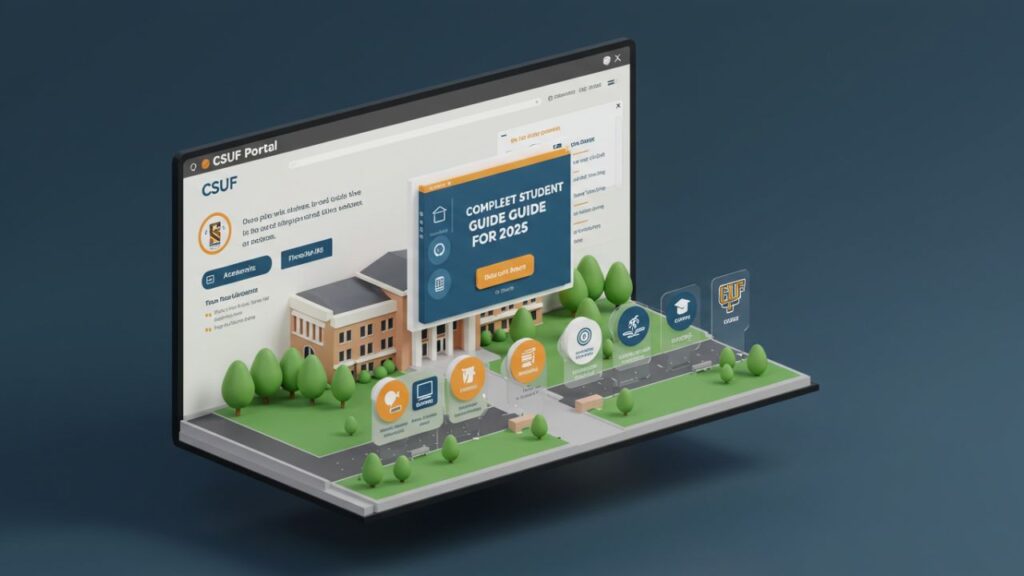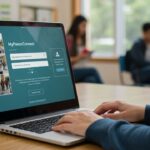The CSUF Portal is the digital hub for all California State University, Fullerton (CSUF) students. Whether you’re registering for classes, checking grades, accessing financial aid information, or communicating with professors, the CSUF Portal connects you to the tools and resources you need for academic success. As of 2025, the portal has seen several updates aimed at improving user experience, accessibility, and integration across campus services.
This article provides an up-to-date, comprehensive guide to navigating the CSUF Portal with confidence.
CSUF Portal: What It Is and Why It Matters
The CSUF Portal is the centralized online platform where students, faculty, and staff access campus-wide systems. It’s designed to streamline communication and simplify access to academic tools, calendars, and support services.
For students, the portal is essential for:
-
Registering and dropping classes
-
Viewing grades and unofficial transcripts
-
Checking financial aid status
-
Accessing Titan Online and Canvas
-
Receiving important announcements and deadlines
-
Managing campus email and settings
Because so much of a student’s academic life depends on the CSUF, knowing how to use it efficiently is vital.
CSUF Portal Login: Step-by-Step Access
Accessing the CSUF Portal is simple if you follow these steps:
-
Go to the official CSUF Portal login page:
Visit https://my.fullerton.edu. -
Enter your CSUF username and password:
Your username is typically your student email or CWID (Campus-Wide ID). -
Complete Duo two-factor authentication:
CSUF uses Duo for security. Make sure your device is set up to verify login attempts. -
Click “Sign In”:
Once authenticated, you’ll be directed to the dashboard.
Pro Tip: If you forget your login information, click “Need Help Logging In?” to reset your password or contact the IT Help Desk.
What You’ll Find on the CSUF Portal Dashboard
The dashboard layout is designed for clarity and speed. Here are the main tools and areas you’ll interact with:
Titan Online
Titan Online is where you handle most of your academic and personal records, including:
-
Class registration
-
Financial aid and tuition payments
-
Student center
-
Academic requirements and degree progress
Canvas
Canvas is the university’s Learning Management System (LMS), where you:
-
View course materials and syllabi
-
Submit assignments and quizzes
-
Participate in class discussions
-
Track grades and feedback
Student Email (Outlook)
Students are issued a CSUF email through Microsoft Outlook. This is the official channel for all university communication, including professor updates, financial aid alerts, and campus announcements.
Academic Calendar and Deadlines
The CSUF Portal includes important dates like:
-
Registration periods
-
Add/drop deadlines
-
Holidays
-
Final exam schedules
Announcements and Notifications
You’ll receive alerts about holds, registration statuses, new grades posted, and campus-wide announcements directly on your dashboard.
CSUF Portal for New Students: First-Time Setup
New students receive access to the CSUF Portal shortly after admission. To activate your account:
-
Locate your CWID and PIN from the admission confirmation email.
-
Visit the CSUF Portal and click “Create My Account.”
-
Follow the steps to create your password, set up Duo authentication, and review your security questions.
-
Log in and explore!
Once logged in, it’s a good idea to:
-
Set your preferred email forwarding
-
Link your calendar to your phone
-
Bookmark the CSUF for daily access
Troubleshooting Common CSUF Portal Issues
Forgotten Password
Use the “Forgot Password” link on the login page or contact the IT Help Desk at https://it.fullerton.edu. Make sure your Duo authentication is up to date.
Portal Loading Slowly
Clear your browser cache, try a different browser, or check for CSUF system maintenance updates on the IT support page.
Can’t Access Canvas or Titan Online
Sometimes, a browser extension or ad blocker can interfere. Disable those and try again. You can also go directly to Canvas at https://canvas.fullerton.edu.
Account Locked
After too many failed attempts, your account may be locked. Call the CSUF IT Help Desk at (657) 278-8888 for assistance.
CSUF Mobile Access: Using the Portal on Your Phone
The portal is mobile-friendly, but for better access on the go, download:
-
CSUF Mobile App – Provides access to your dashboard, campus maps, and notifications.
-
Canvas Student App – For coursework, assignments, and communication.
-
Microsoft Outlook App – For email access and calendar syncing.
Enable notifications on all apps to stay up to date with class changes and announcements.
Financial Aid and the CSUF Portal
Your entire financial aid journey is visible through the CSUF Portal. Here’s what you can manage:
-
FAFSA verification and status updates
-
Award acceptance or decline
-
Viewing your financial aid summary
-
Uploading required documents securely
-
Tracking refunds through the Student Center
Always keep an eye on your “To Do” list in the financial aid section to avoid delays in processing.
Course Registration via CSUF Portal
Registration opens during specific periods each semester. Through Titan Online, you can:
-
Search and enroll in courses
-
Add/drop/swap classes
-
Check for holds or prerequisites
-
Waitlist courses if they’re full
Use the “Class Schedule Planner” tool to build a conflict-free timetable and compare available sections.
Academic Progress and Records
Under “Academic Requirements” in Titan Online, you can:
-
View your degree audit
-
Track credit completion
-
Plan courses for upcoming terms
-
View and download unofficial transcripts
This is essential for ensuring you’re on track for graduation.
Staying Informed Through the CSUF Portal
The CSUF Portal serves as your daily academic command center. Check in regularly for:
-
Updates on registration holds
-
Library due dates
-
Campus events and alerts
-
Health services reminders
Enable SMS notifications for key updates and always keep your contact information current.
CSUF Portal Support Resources
If you ever encounter issues or need help, these resources are available:
-
IT Help Desk: (657) 278-8888 or https://it.fullerton.edu
-
Student Success Center: For academic advising and class planning
-
Financial Aid Office: For tuition help and forms
-
Admissions and Records: For transcripts and enrollment verification
Each department is linked through the portal, so you’re just a few clicks away from the help you need.
Tips for Efficient Use of the CSUF Portal
-
Log in daily: Stay informed about new deadlines and messages.
-
Use bookmarks: Save Titan Online, Canvas, and the CSUF email login page.
-
Turn on multi-device Duo: Access your portal securely from both your phone and computer.
-
Attend CSUF tech workshops: Stay current with portal updates and digital tools.
Looking Ahead: Portal Enhancements in 2025
As of Fall 2025, CSUF has rolled out new updates to make the portal more user-friendly, including:
-
Improved mobile dashboard interface
-
Integrated reminders for assignments and tests
-
Enhanced financial aid visibility
-
Streamlined access to student clubs and events
Expect more AI-driven assistance and real-time help desk chat support by late 2025.
Conclusion
The CSUF Portal is the foundation of student life at California State University, Fullerton. From academic records to financial aid, the portal offers a unified space for students to manage their educational journey. This 2025 guide highlights how to access, use, and get help with the portal, ensuring students stay organized, informed, and on track. As CSUF continues to evolve its digital infrastructure, students can expect even more streamlined access and support tools in the near future.